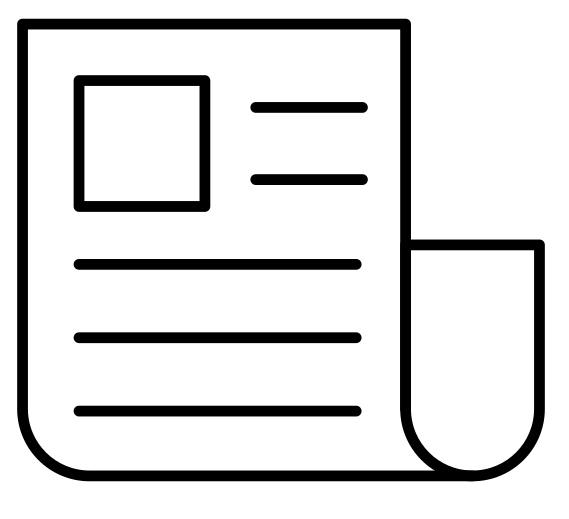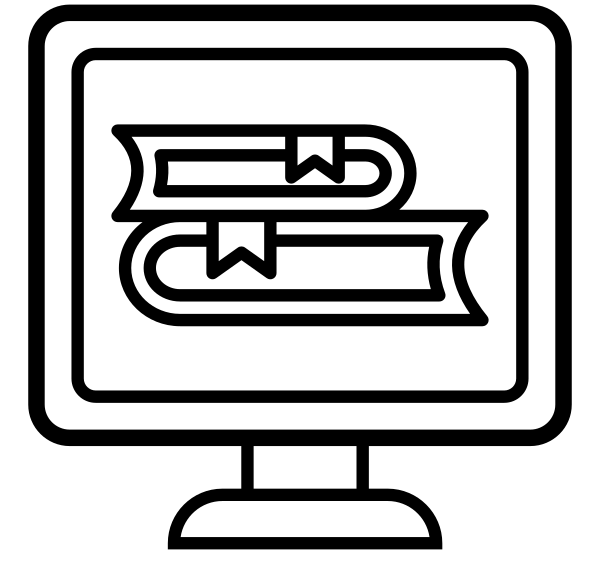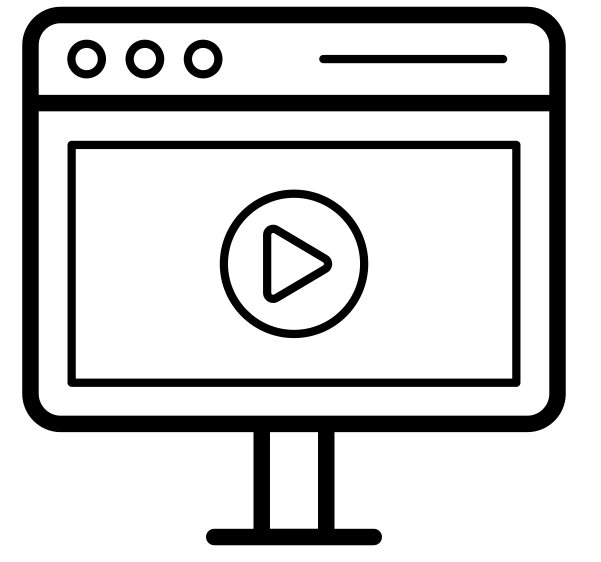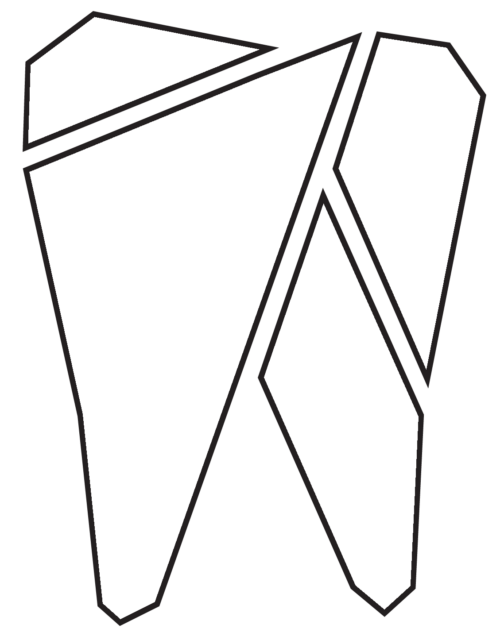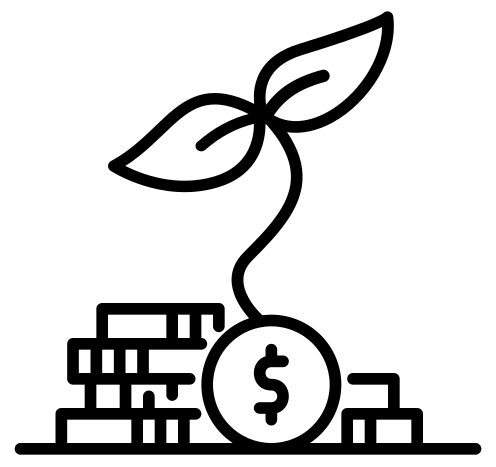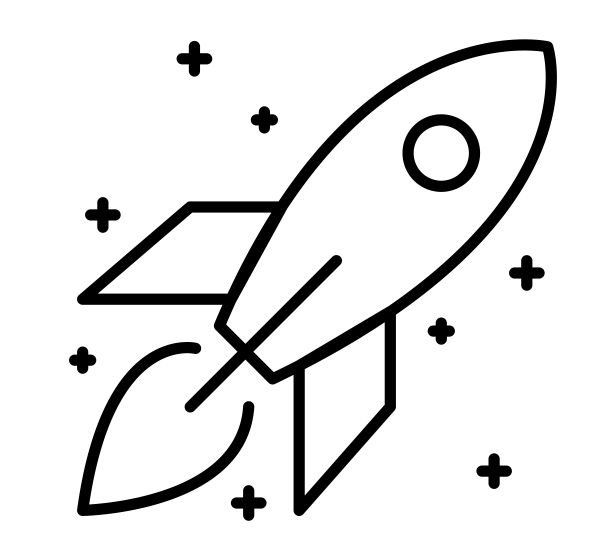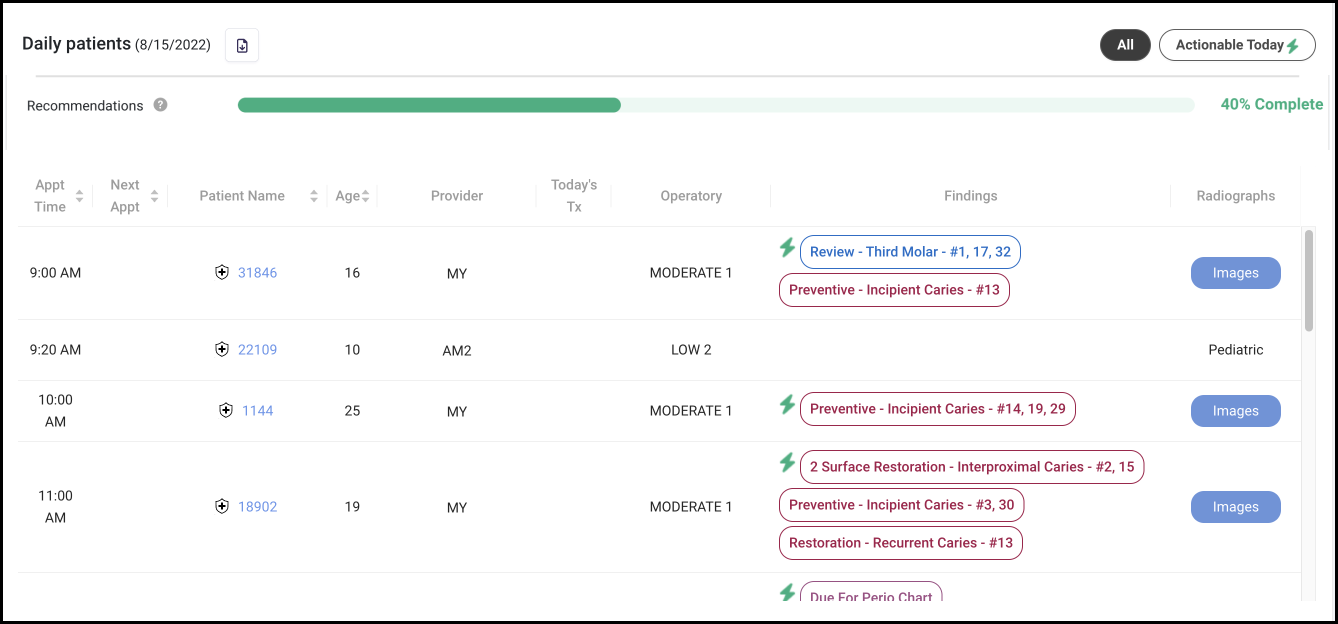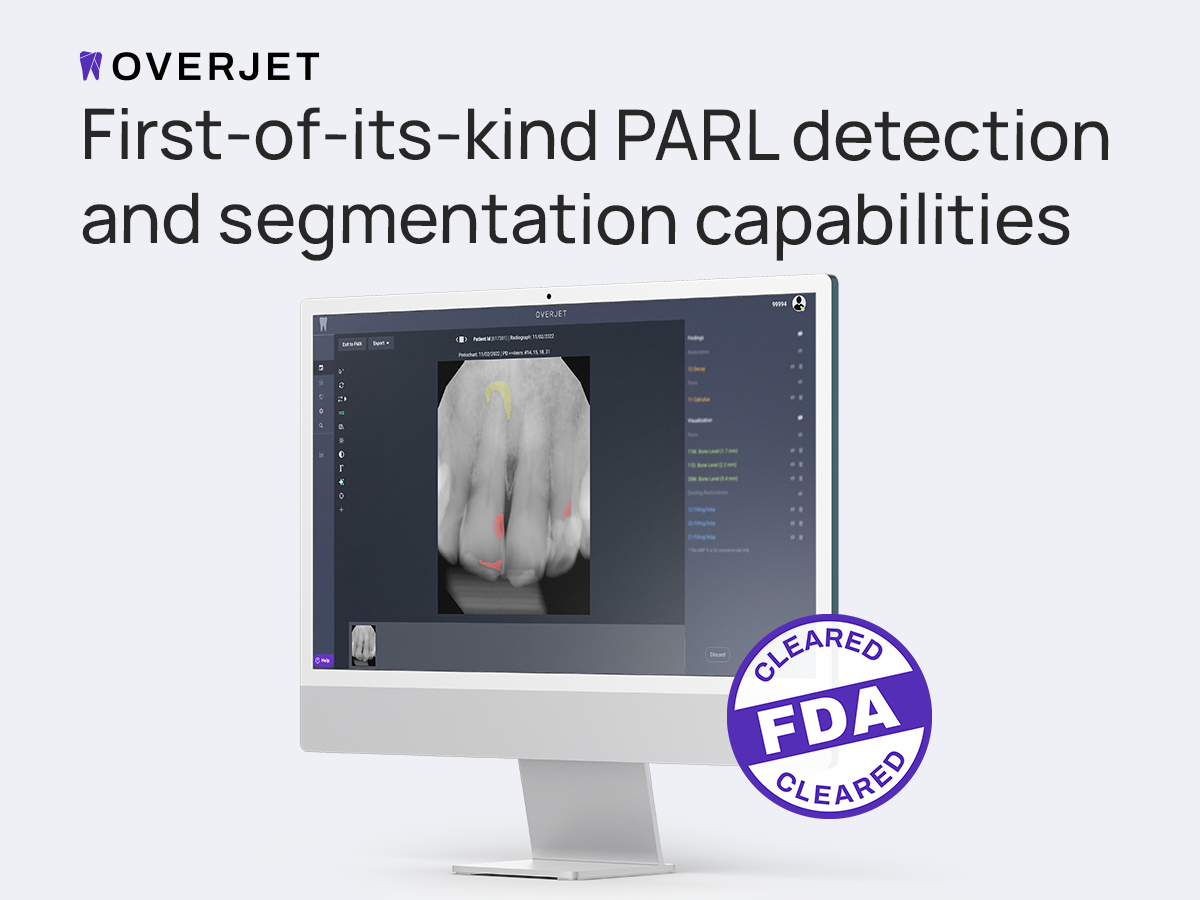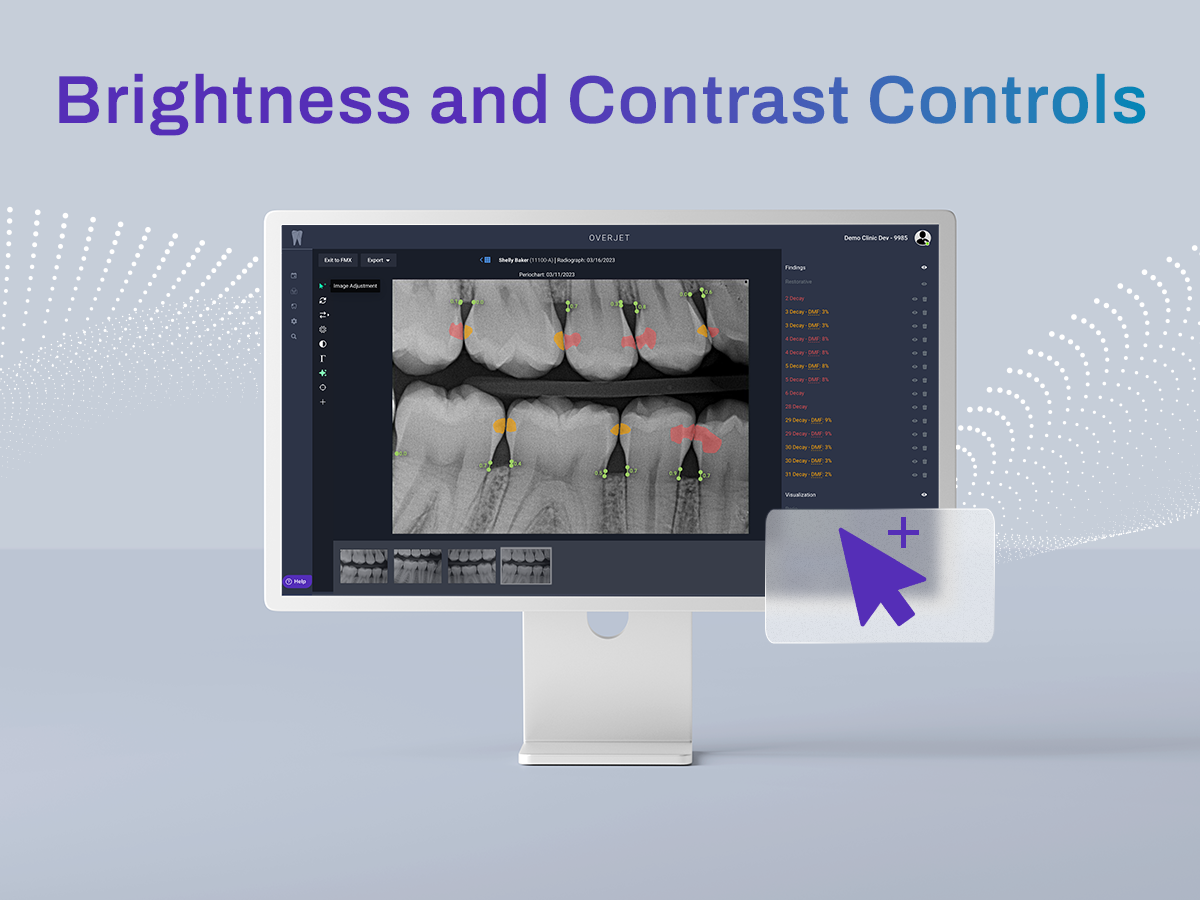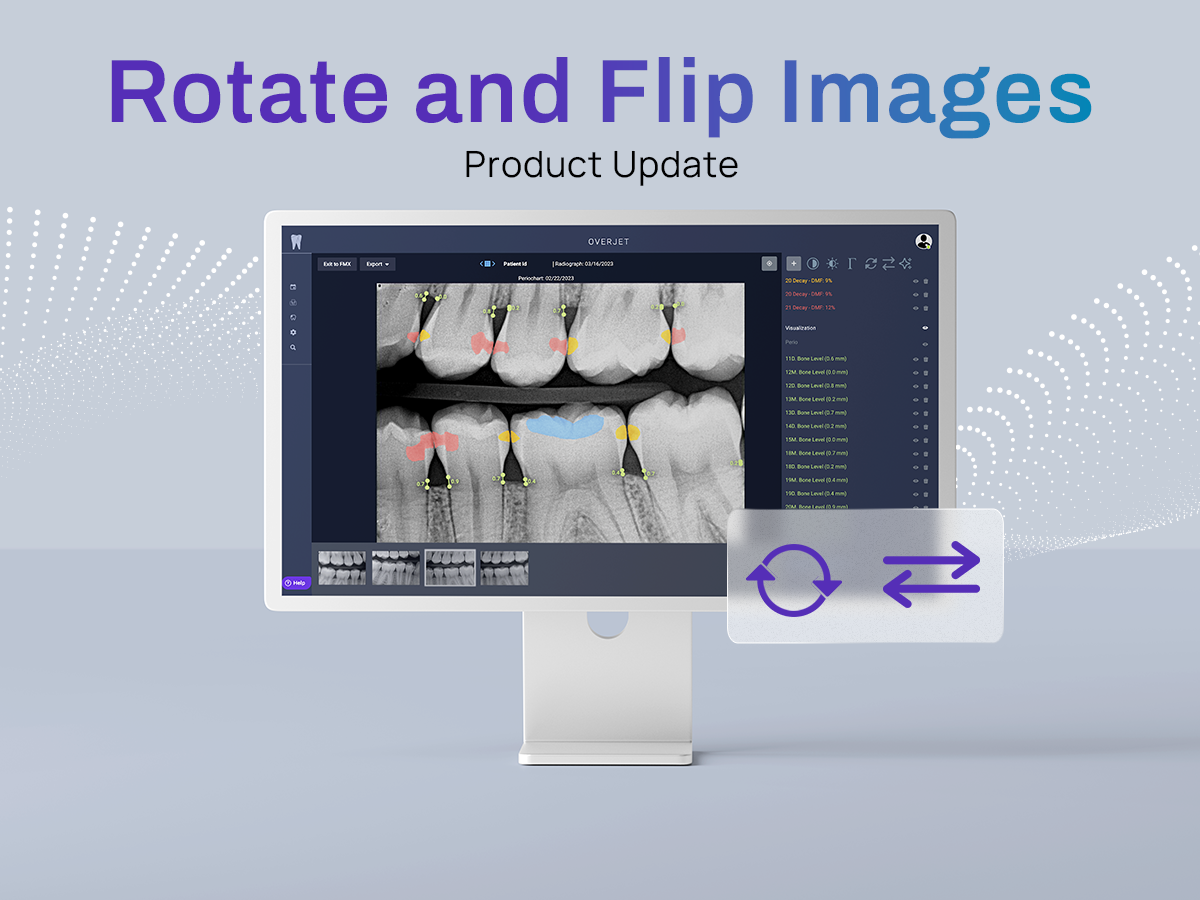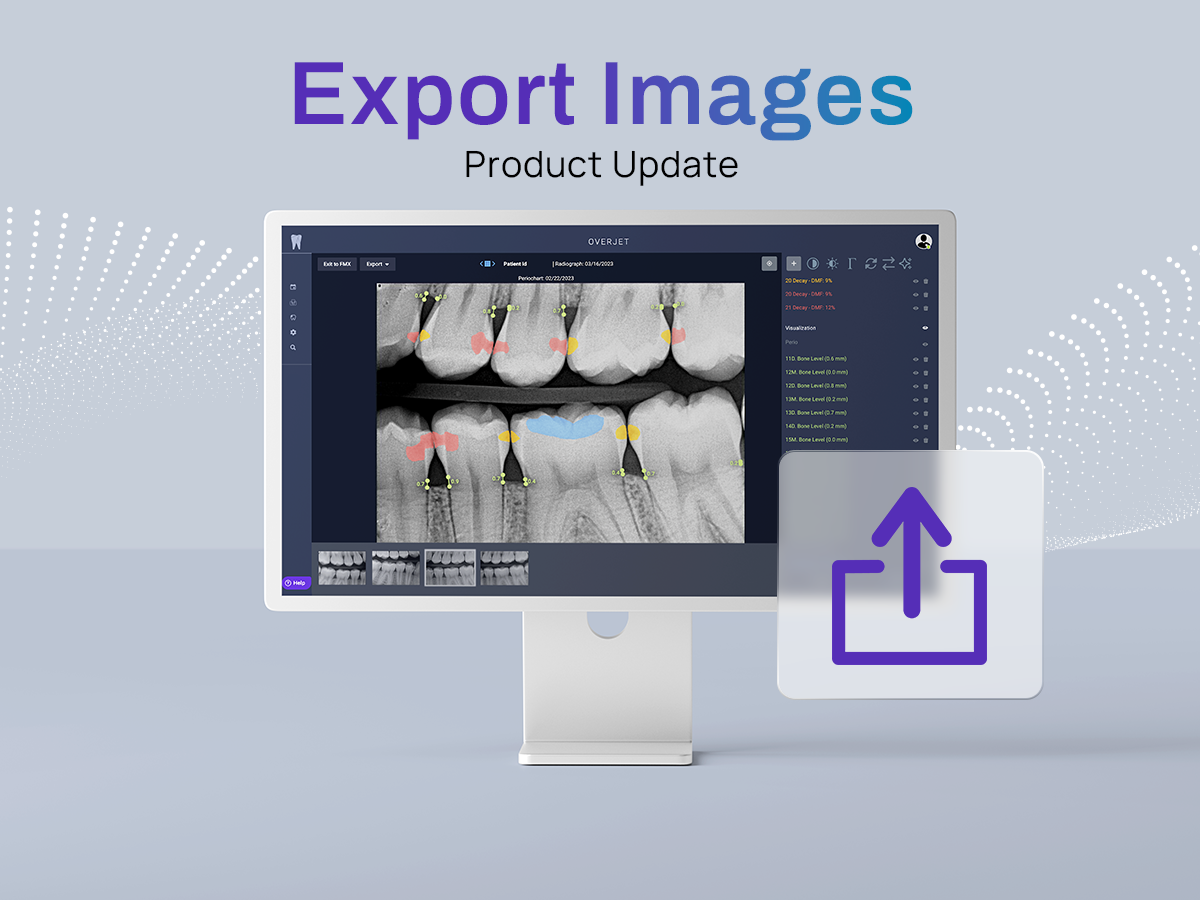We are very happy to announce further updates to the Overjet platform!
The daily patients page will now include a Recommendations Progress Bar, allowing you to track how many recommendations have been accepted that day. There is also now an Image Ready Notification dot to let you know when your latest images have been processed.
In addition to these, we have added the next appointment date to the Periodontal and Restorative dashboards, AI findings to the global search results and the ability to change how caries are shown as either outlined or filled.
As always, our goal at Overjet is to make our platform as user-friendly as possible, so please continue to let us know your feedback. You can reach out to your Customer Success Manager, email [email protected], or click the Helpdesk icon on your Overjet dashboard.
To learn more about these updates, please read below or watch this video from Dr Rob Kolts, Overjet’s Clinical Director.
Updated Progress Bar
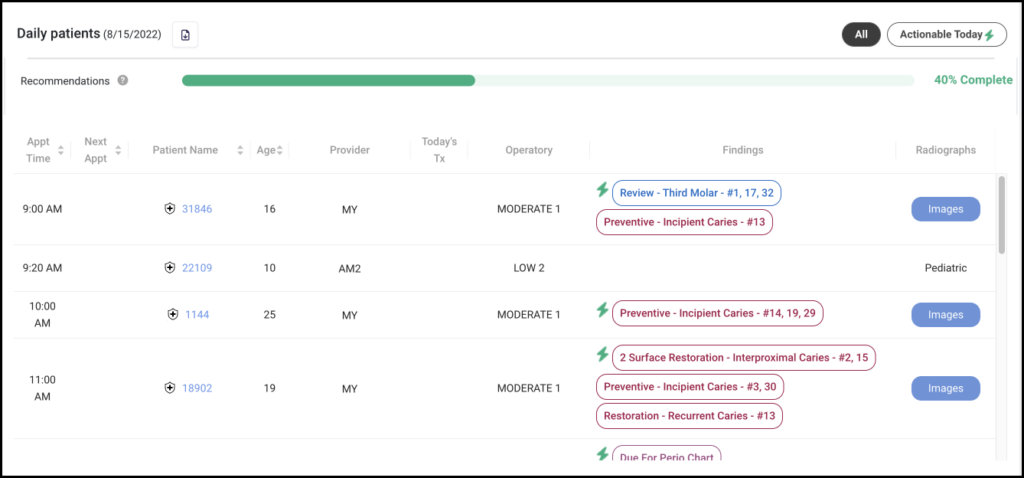
With the new progress bar you can track how many of the Overjet findings or tasks were treatment-planned or completed that day.
You can view either all of your appointments or you can view just the findings for actionable appointments (hygiene appointments and exams) by clicking on the “Actionable Today” button on the far right. Findings for actionable appointments are also noted with a lightning bolt in the Daily Patients view.
As you go through your day the progress bar will update in real-time. It will also update to reflect any filters you put onto the Daily Patients page, meaning you can see how your day is going in your operatory.
Please note that the download button has now moved to the left-hand side of the screen next to date.
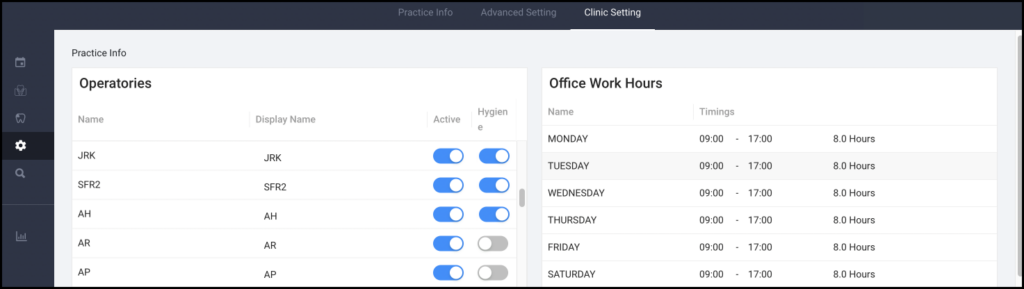
Configuring Your Settings
In order to correctly track appointments, we’ve classified certain appointments as actionable. These are the hygiene appointments and exams. You can hover over the question mark next to the recommendations bar to see the exact codes that we classify as actionable appointments. When a code wasn’t available, we classified the appointment based on the hygiene operatory where it was taking place. You can go to the configurations page, found on the left-side navigation bar, and update the settings to reclassify an operatory.

Getting Image Notifications
With this update you will now see a red dot appear on the blue image button once an image with AI findings is ready for viewing. This image notification is based on each individual user, meaning even if multiple users are in the Overjet platform, the red dot won’t disappear unless you have viewed it on your computer.